Learn how to connect VS code with you Mac Terminal within 4 easy steps. Follow and subscribe Yuvaco blogs for similar content.
Step 1: Open VS Code
If you don’t have VS Code installed already you can download it from: https://code.visualstudio.com/Download
Go to Applications and Open VS Code
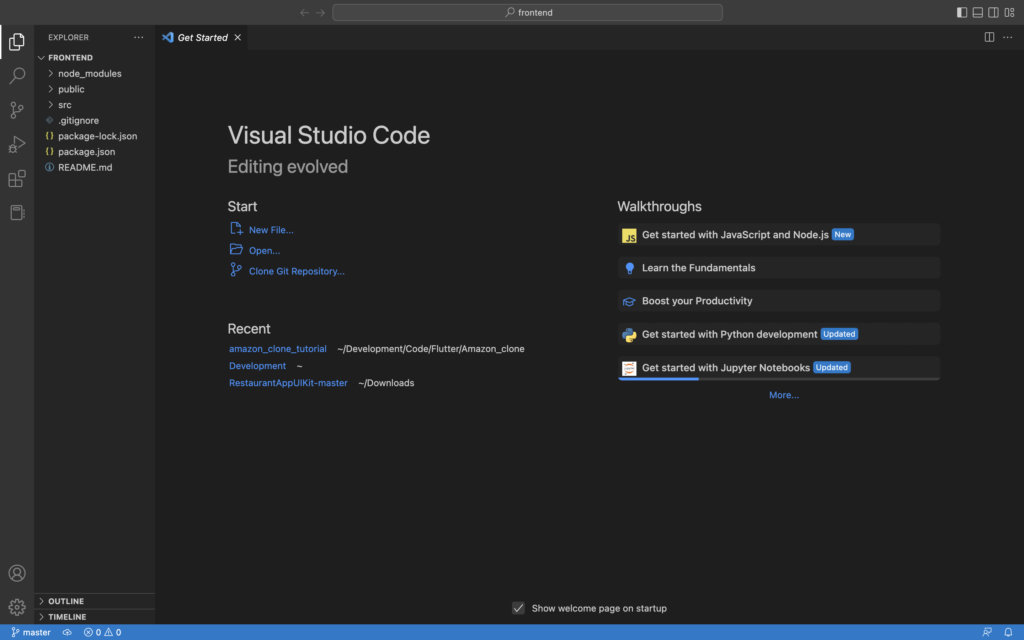
Step 2: Open Command Pallet in VSCode and type shell command
Go to the settings icon at the bottom left corner and click on Command Pallet.
Click on the search bar and type “shell”
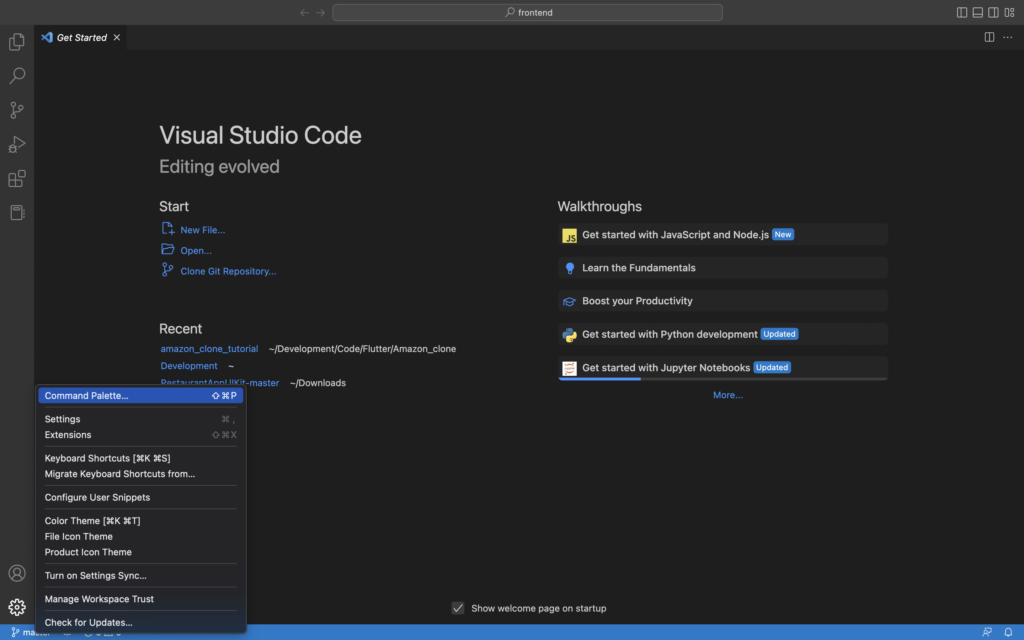
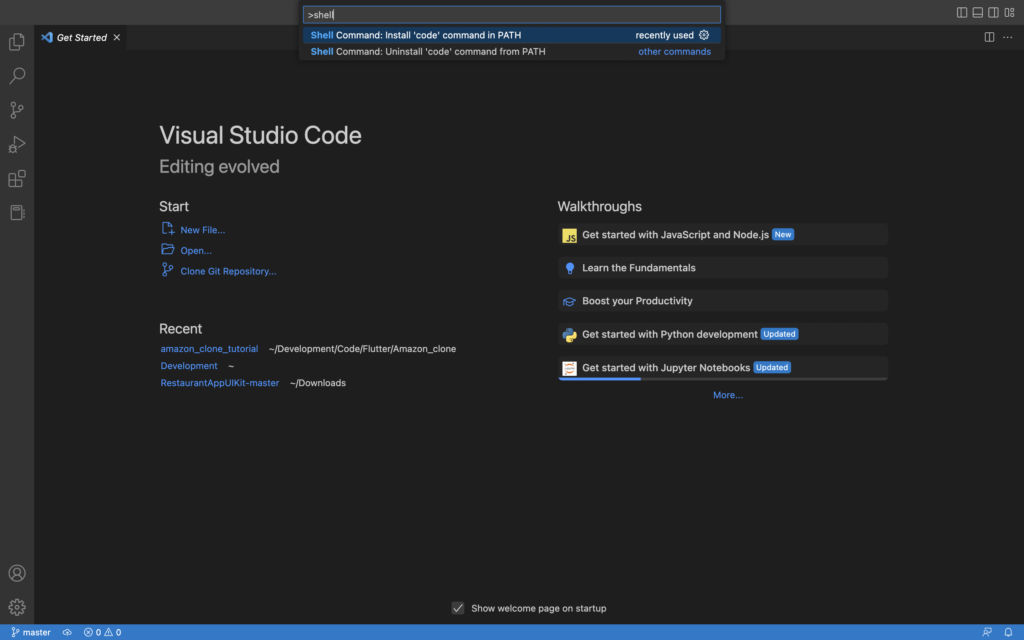
Step 3: Wooho! You are set.
Open terminal and write the following command. Press enter and VS code should open from the terminal
% code .Thanks for following along. Follow for more.

Leave a Reply